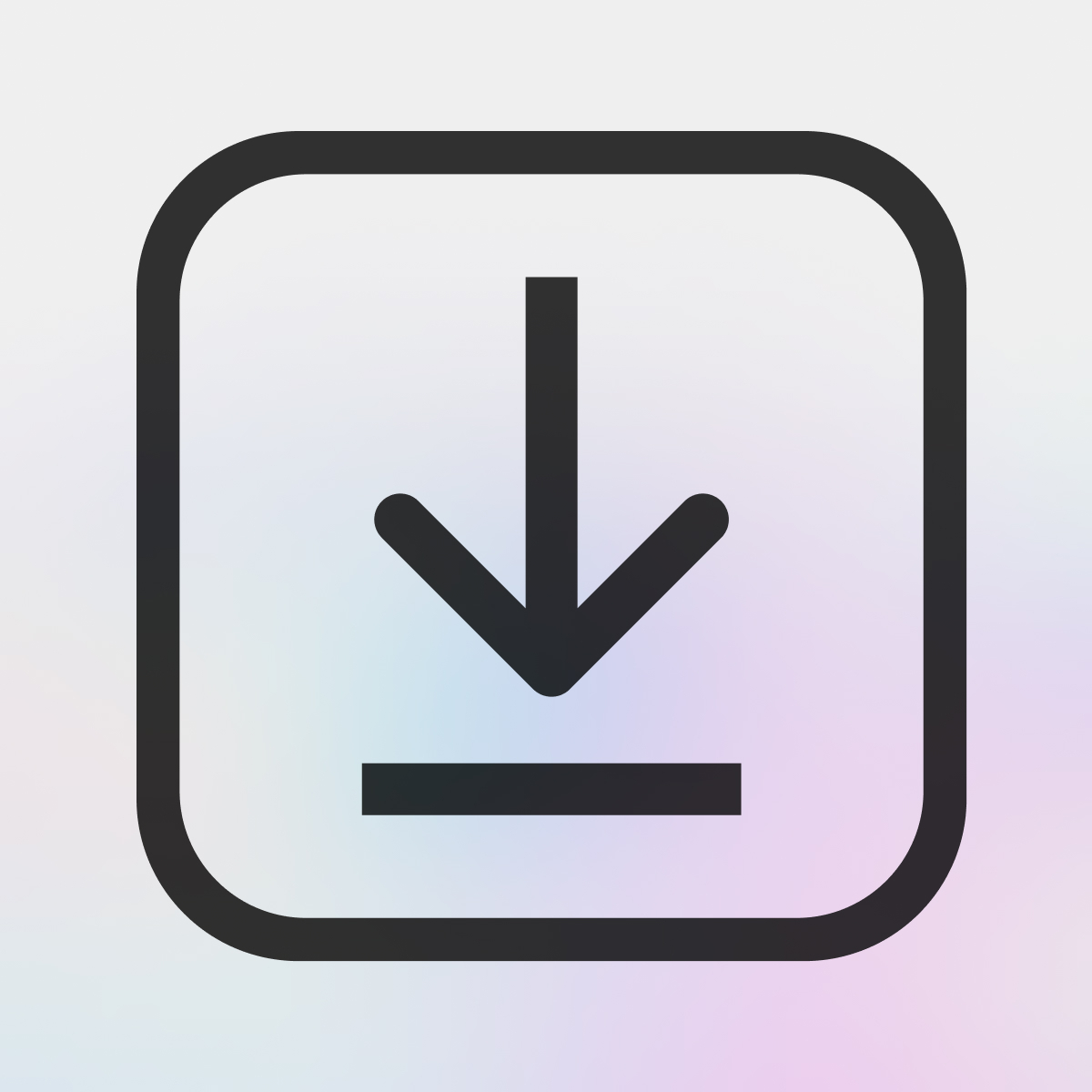Getting Started
Digital Products for Shopify gives you the tools to sell non-physical or digital goods through your Shopify store and deliver them to your customers. You can install the app from the Shopify App Store. If you’re looking for an overview of how the app works with your store and your customers, check out this overview page.
After you have the app installed, your first step is to create an attachment. Attachments in the app represent one or more files that are delivered to your customers when they purchase something on your store.
The app knows which product and variant to assign the attachment to by linking the attachment to a Shopify Product and Variant. If you don’t already have a product created in your Shopify store for the attachment, go ahead and do that first.
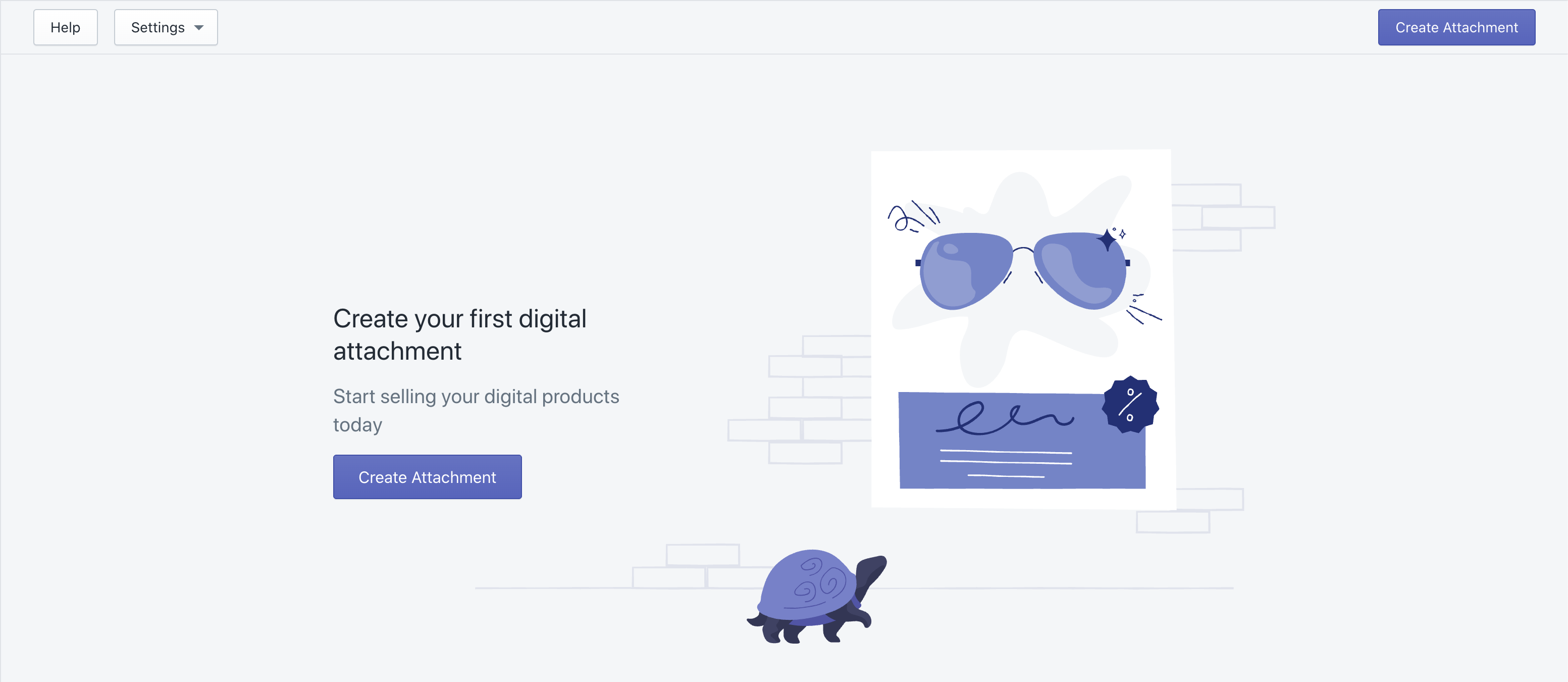
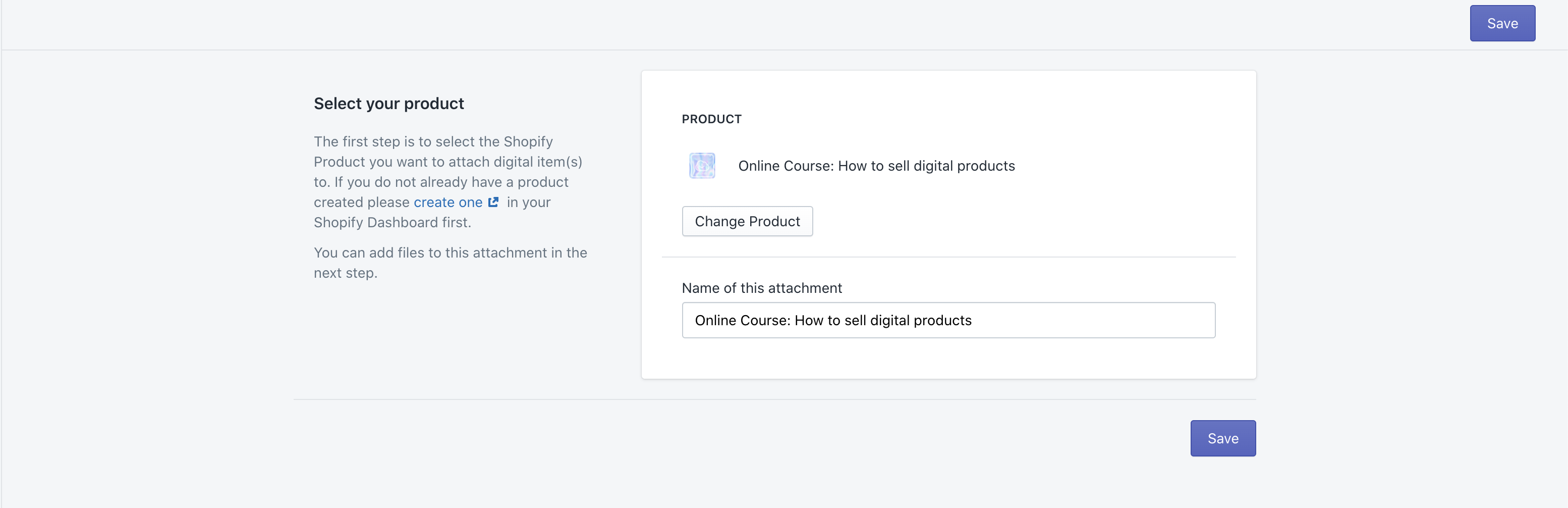
After you hit the save button, you can add one or more files to this attachment, set download rules and restrictions, configure or customize delivery notifications (email and SMS), and more. The first thing to do to set up a working product attachment, is to add your file(s) to this attachment: just click the add file or drag one into the box. You can set details about the file, such as the label used when displaying it to the customer and the file name used when they download it. Don't forget to enable your attachment so the app knows to listen for order activity on it: hit the Enable Attachment button at the top of the page.
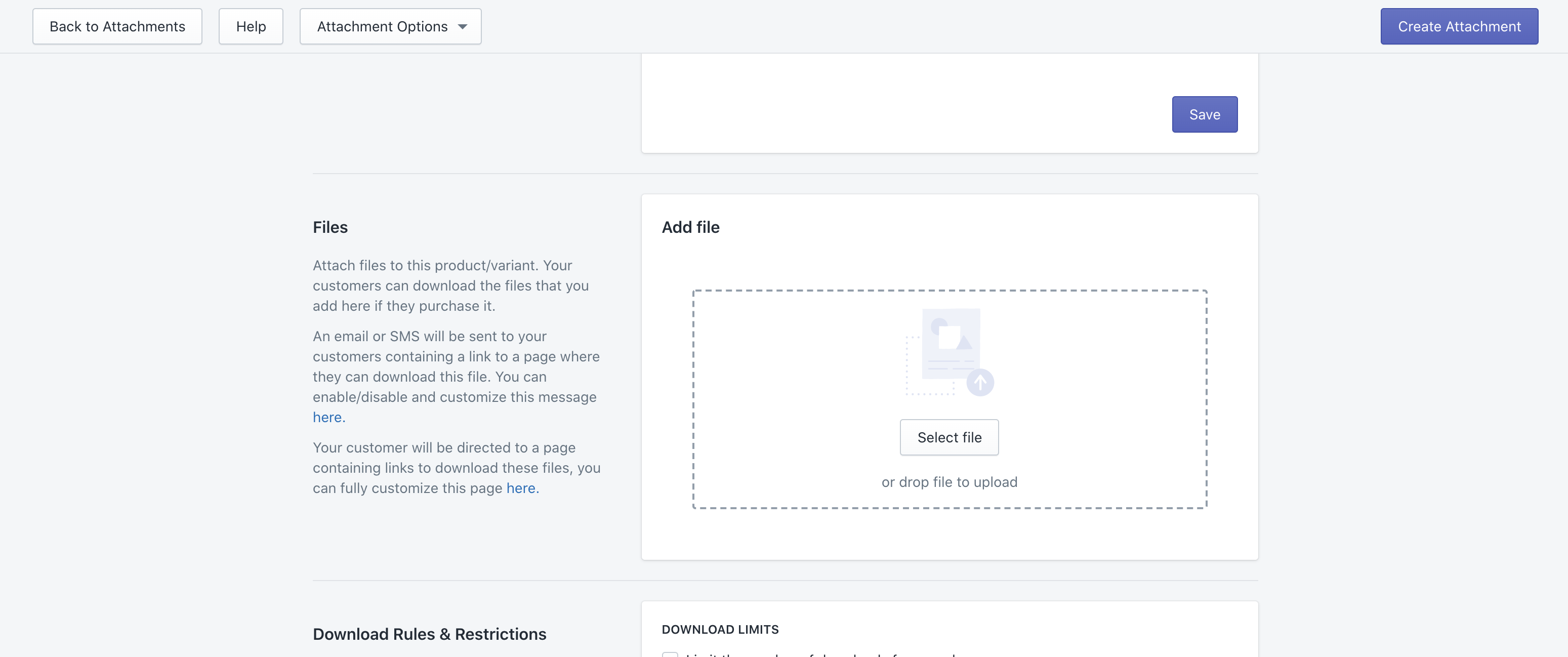
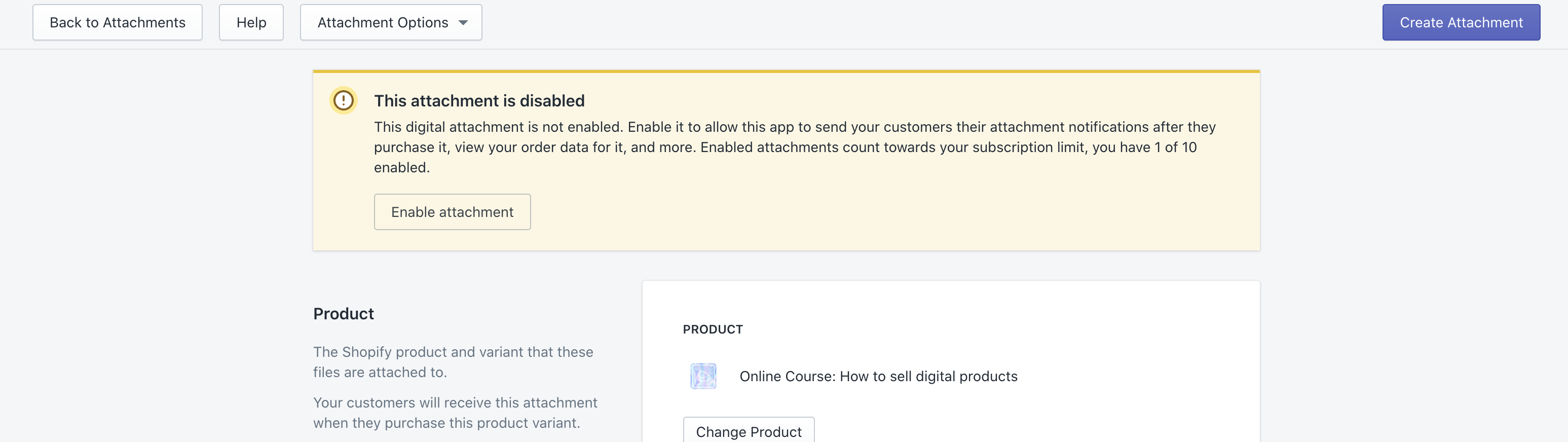
That’s it! You can now do a test purchase on your store of this file, and you’ll receive an email or SMS notification with download instructions.
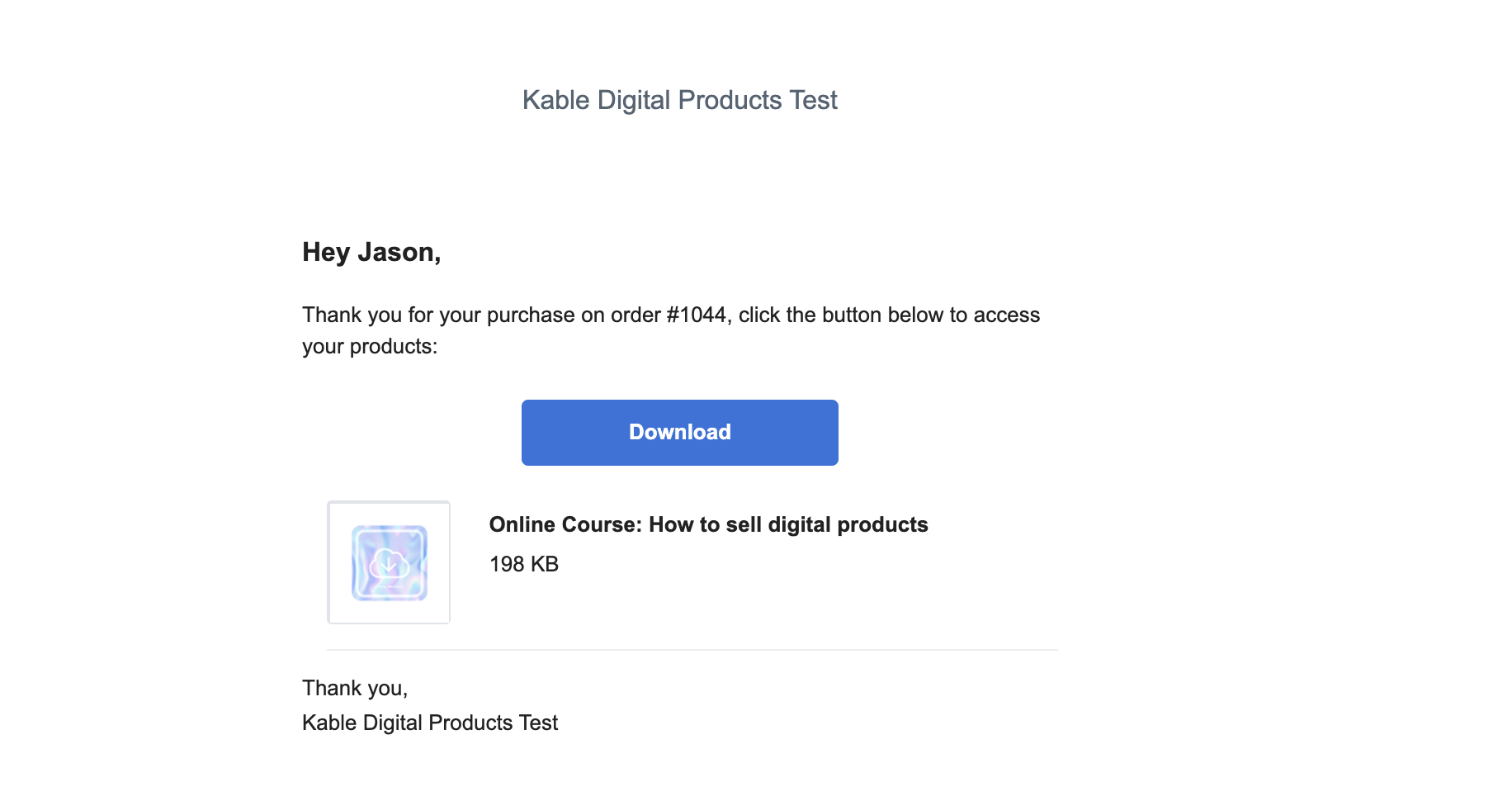
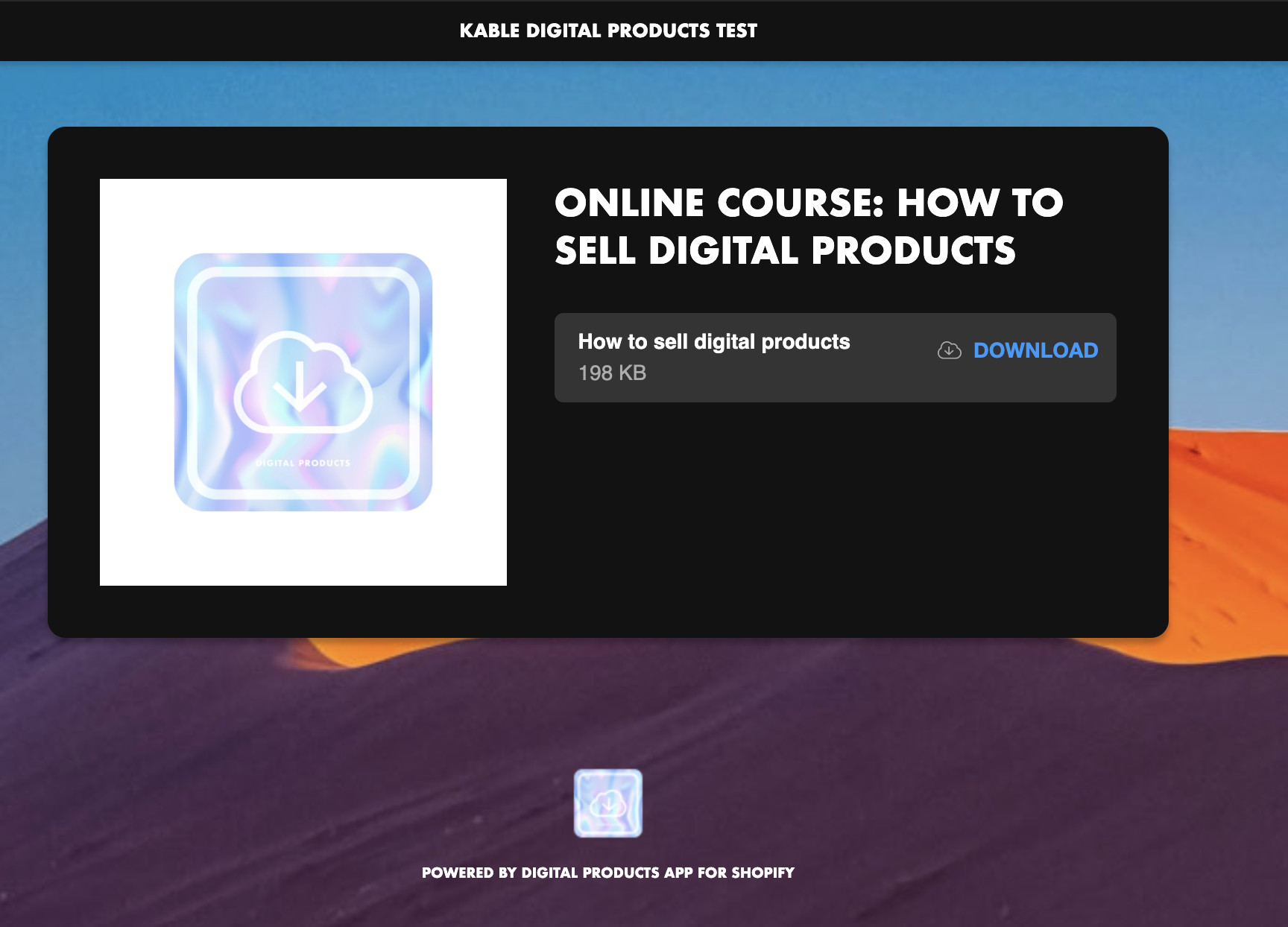
Some other features to configure your attachments that you may want to explore next are: