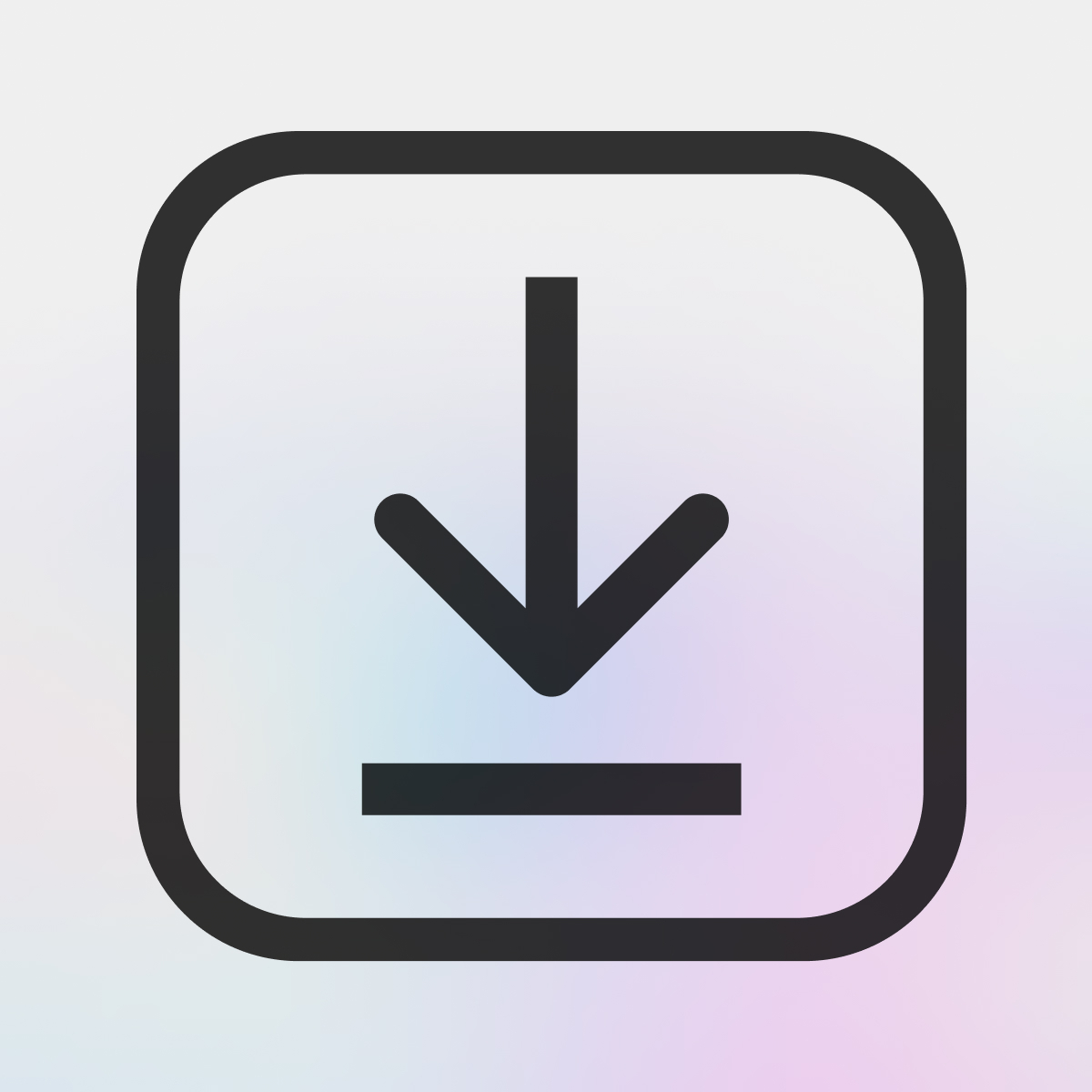Set up your Shopify checkout extensions
Shopify has opened up the ability for apps to extend the checkout and customer pages through "extension" widgets. This is a powerful framework that gives you the ability to control where apps integrate better and apps a better toolkit to integrate safely.
In some cases when this is enabled on your store the existing integration for the app into your checkout or customer pages may not work anymore so you may notice the app not working after the upgrade. This is the case with the Linkcase checkout thank you page integration. In this guide we'll walk through how to enable the checkout thank you page and the customer order status page Linkcase extensions on your store.
Checkout thank-you / order status page
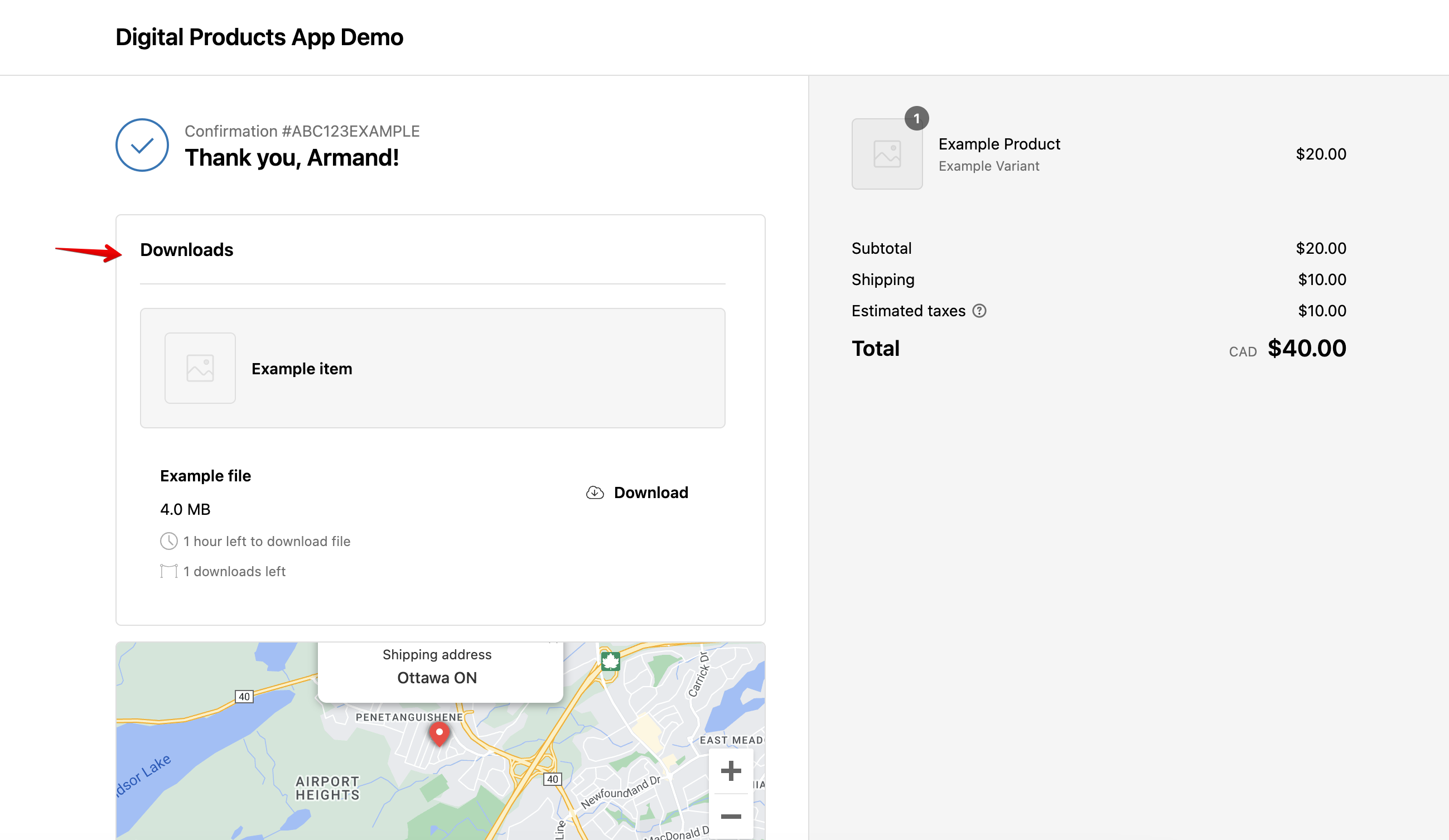
This is the page your customers see immediately after they purchase your item, click the link in their order confirmation email, or when they log into their customer account and go to that order. The Linkcase integration on this page will look different depending on the type of digital attachment you have but in general it's a list of items with some information for the customer and a download or view button. The content of this page can be customized under Settings -> Order status page in the Linkcase app.
Step 1:
Open your theme editor in your Shopify dashboard under Sales channels -> Online store -> Customize
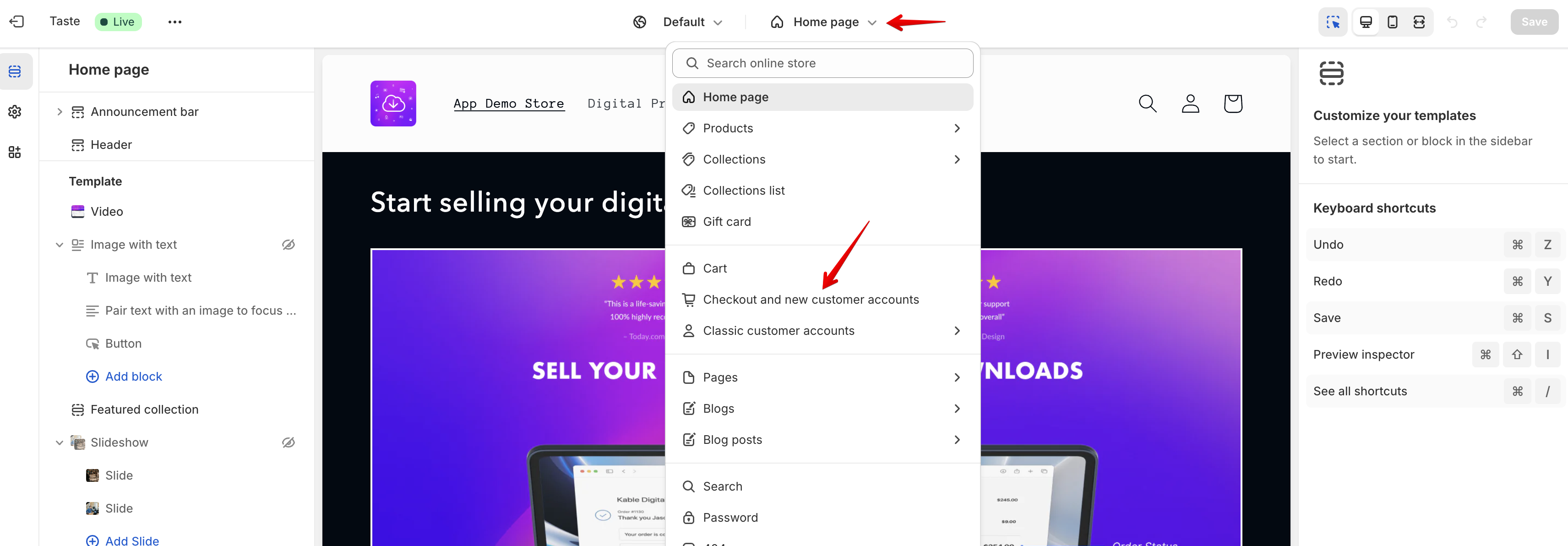
Step 2:
Go to the "Checkout and new customer accounts" section in the theme:
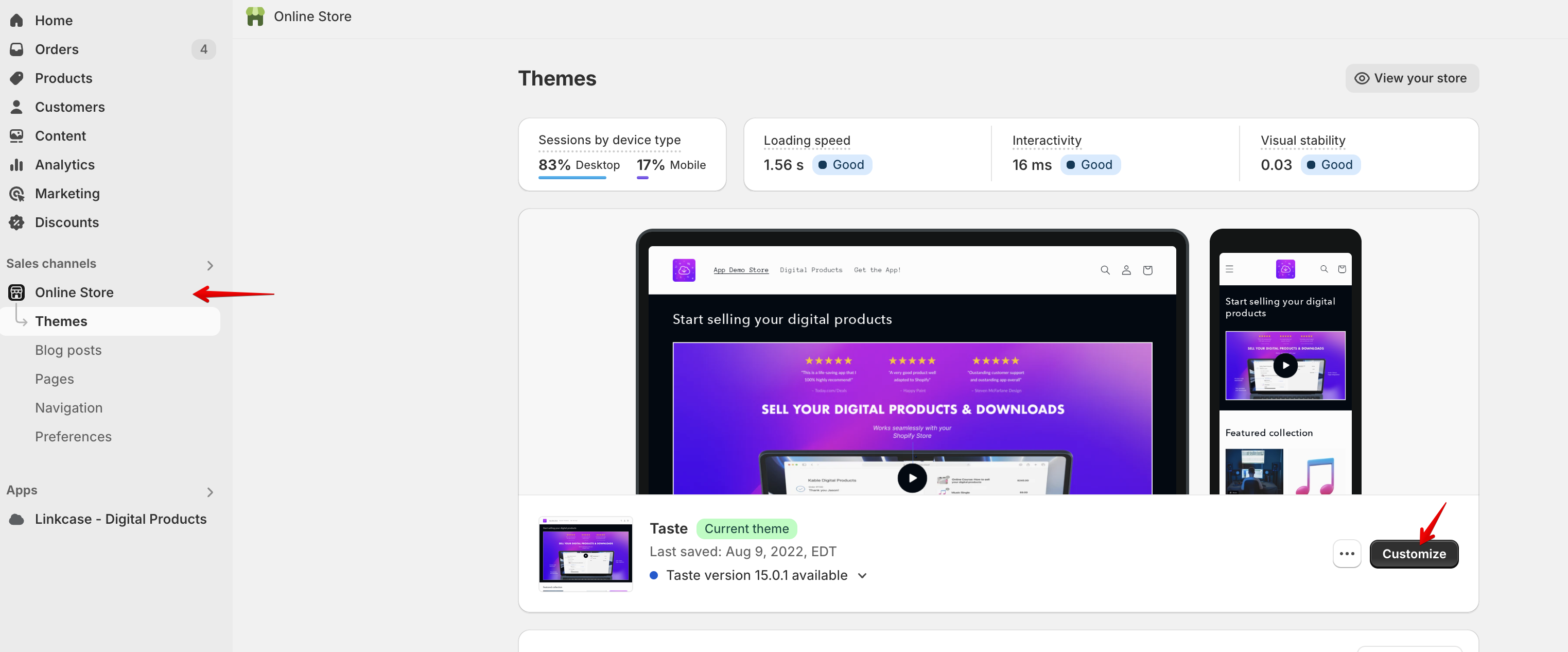
Step 3:
Open the "Thank you" page, you'll also want to do the following steps on the "Order status" page
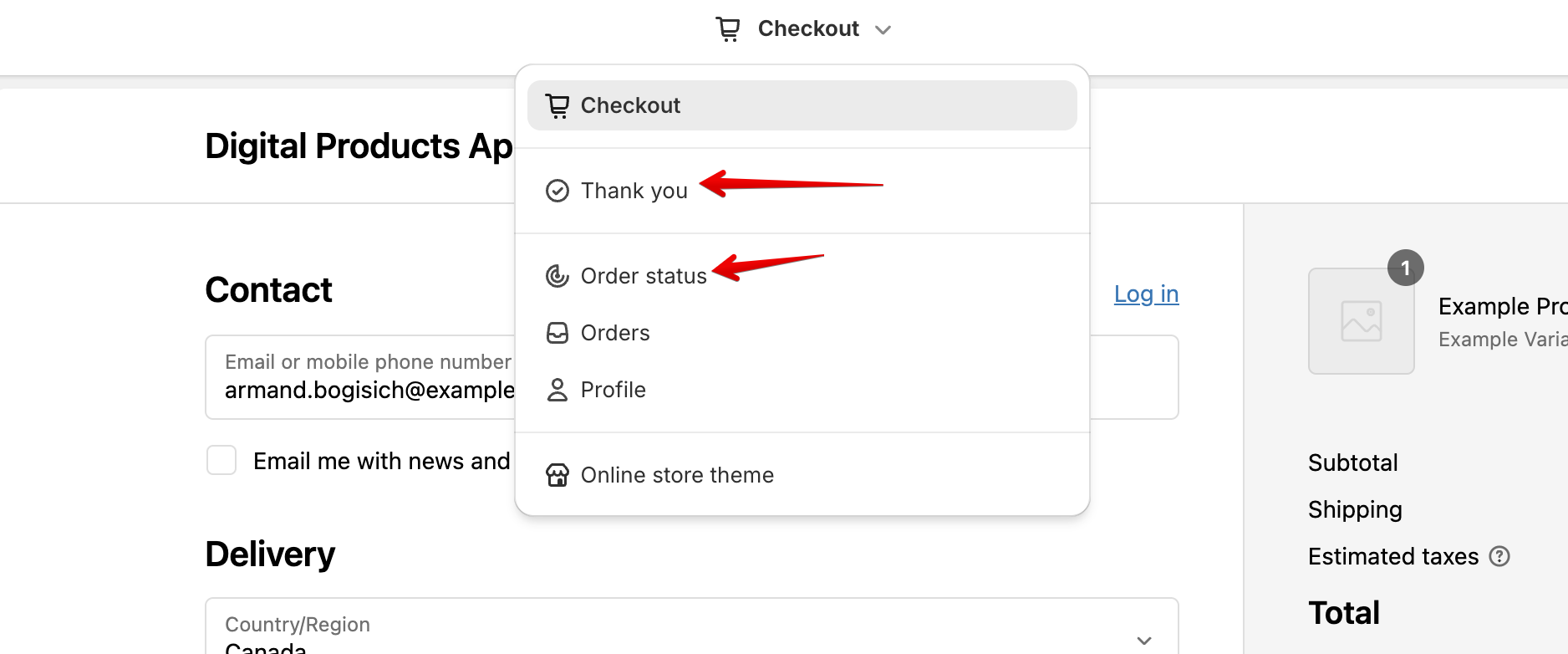
Step 4:
Add the app block by going to the "Sections" section on the top left, then hit the "Add app block" button and choose the Linkcase "Customer download details" block.
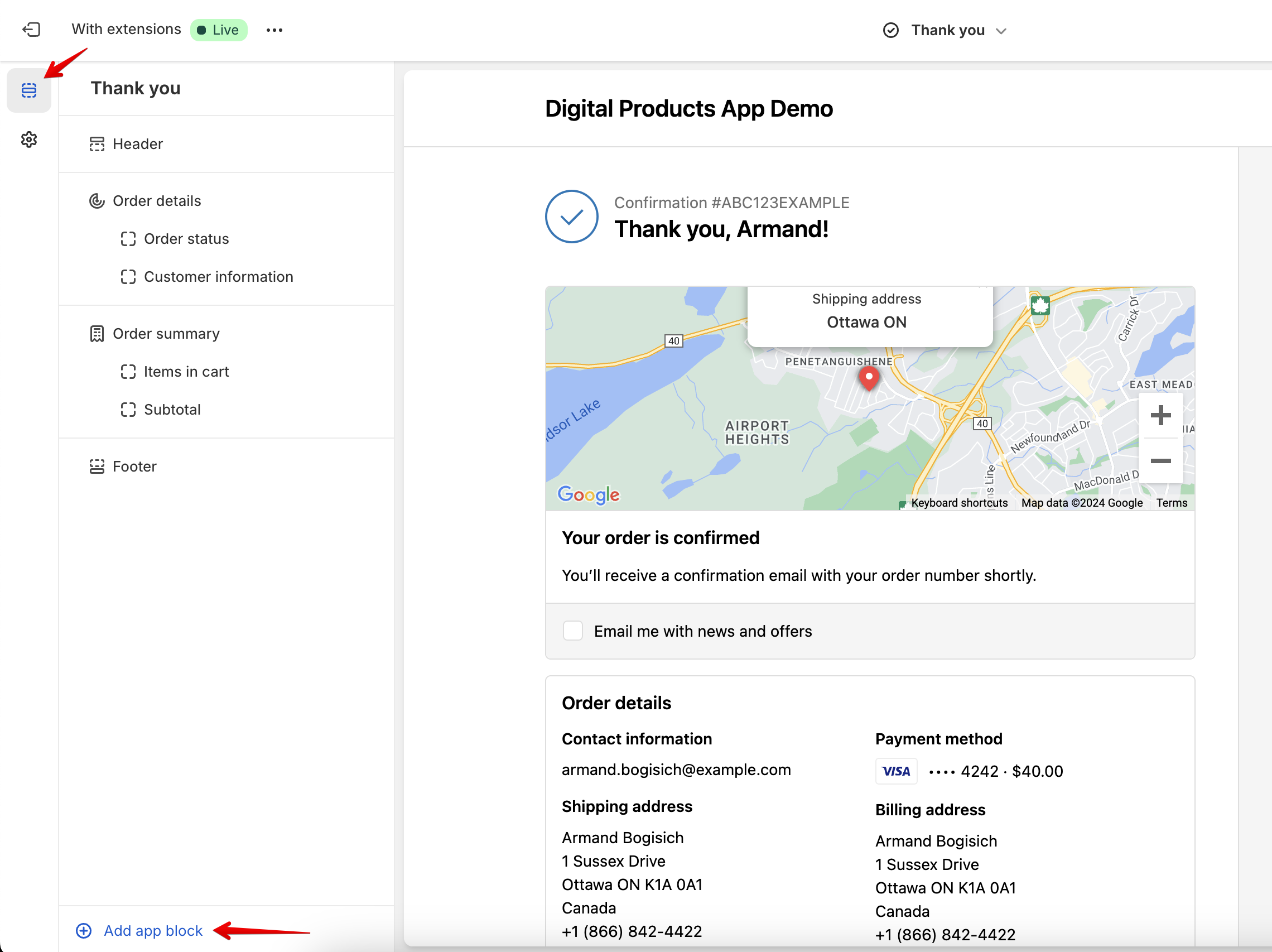
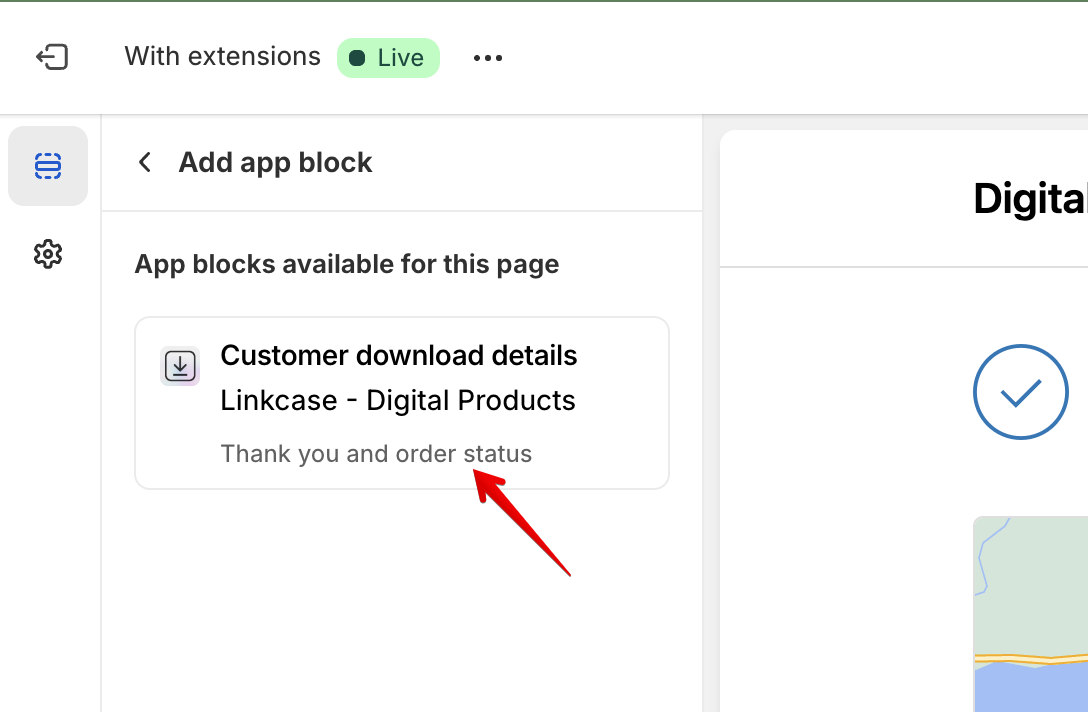
That's it! You can configure the exact placement of this block in the theme editor and the content of the block in the Linkcase app under Settings -> Order status page. Please reach out if you have any quesitons!