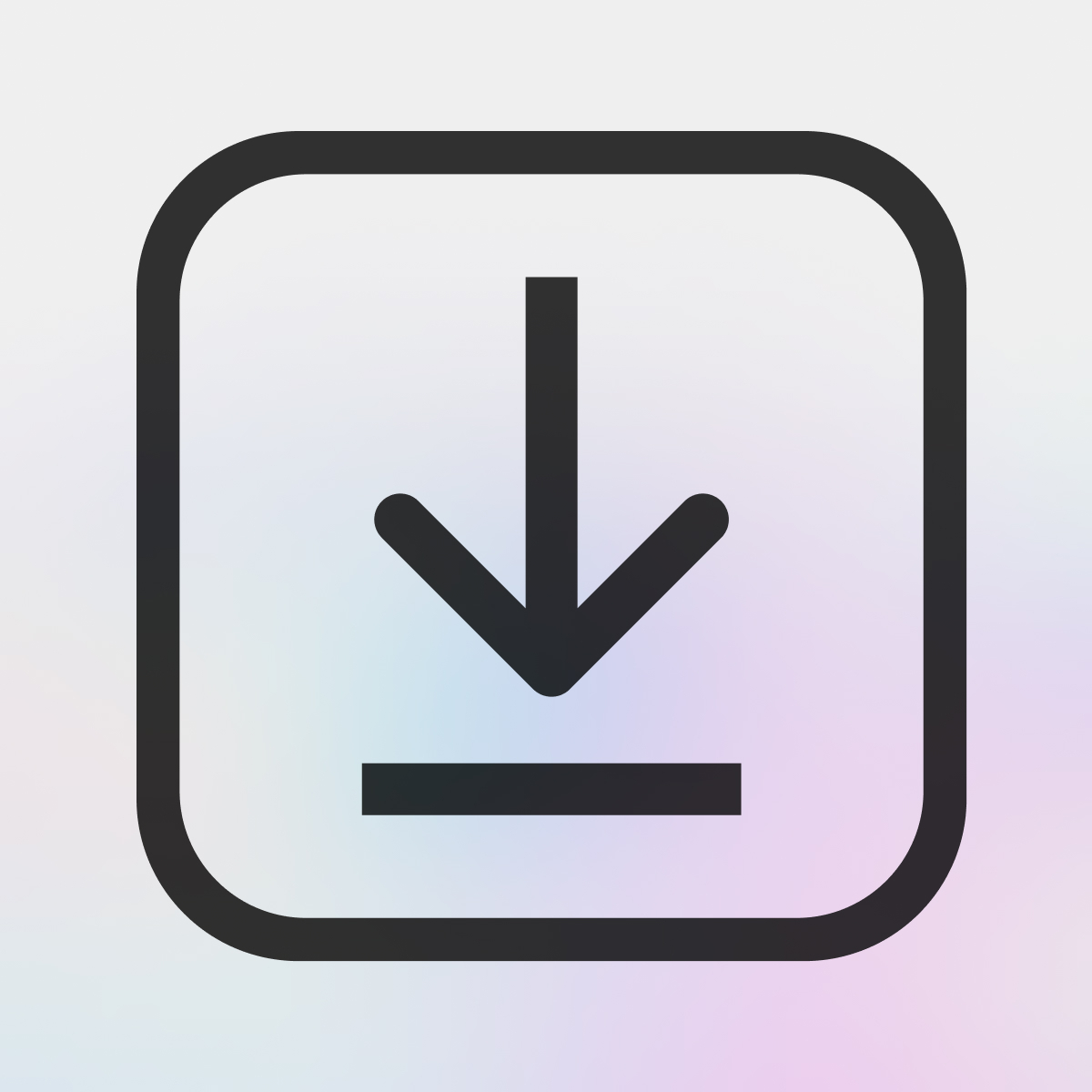How to Set Up Voucher Codes and Licence Keys
If you want to provide your customers with voucher codes, license keys, or more after they complete a purchase instead of (or in addition to) a downloadable file on the completed order page or email confirmation (see images below), follow along with this guide.
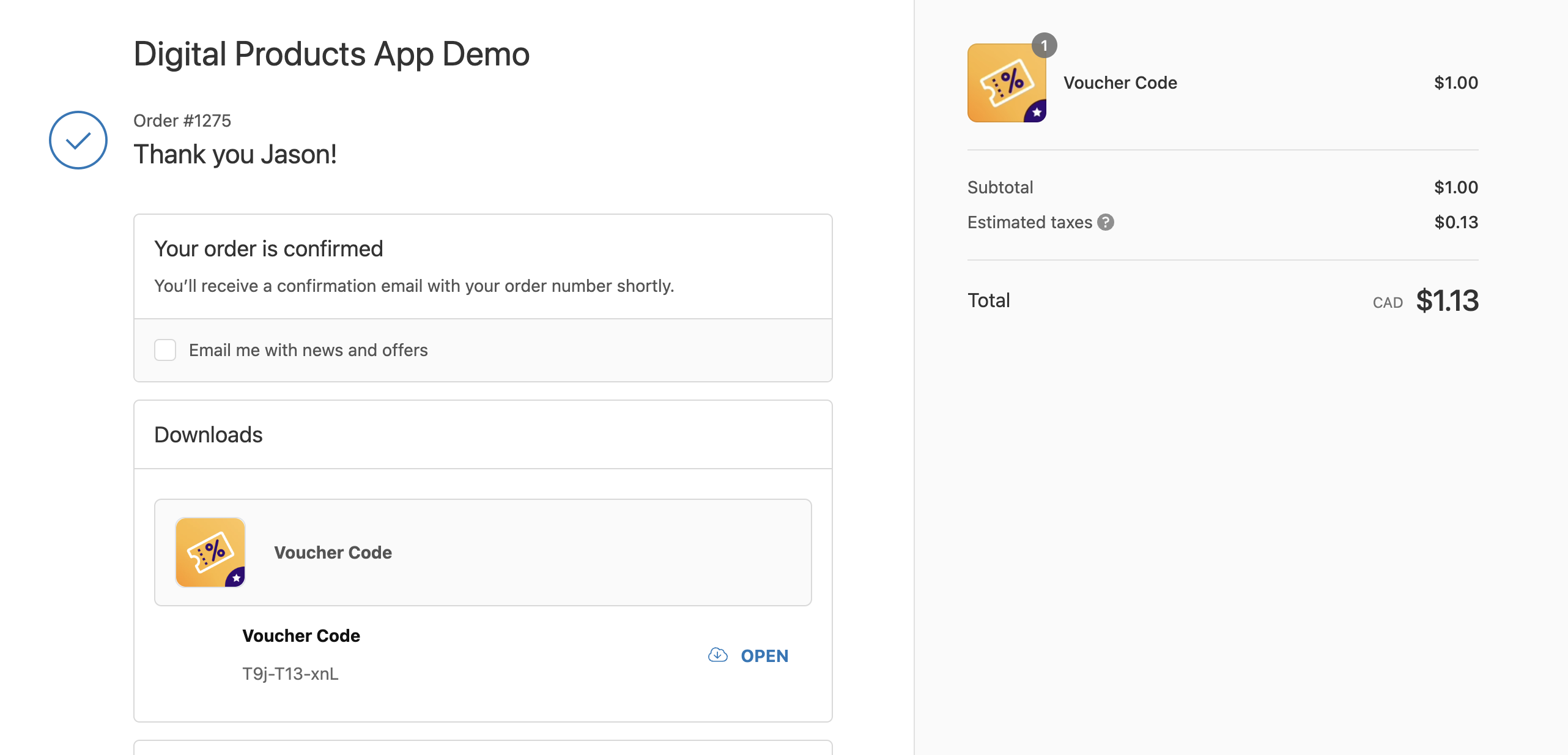
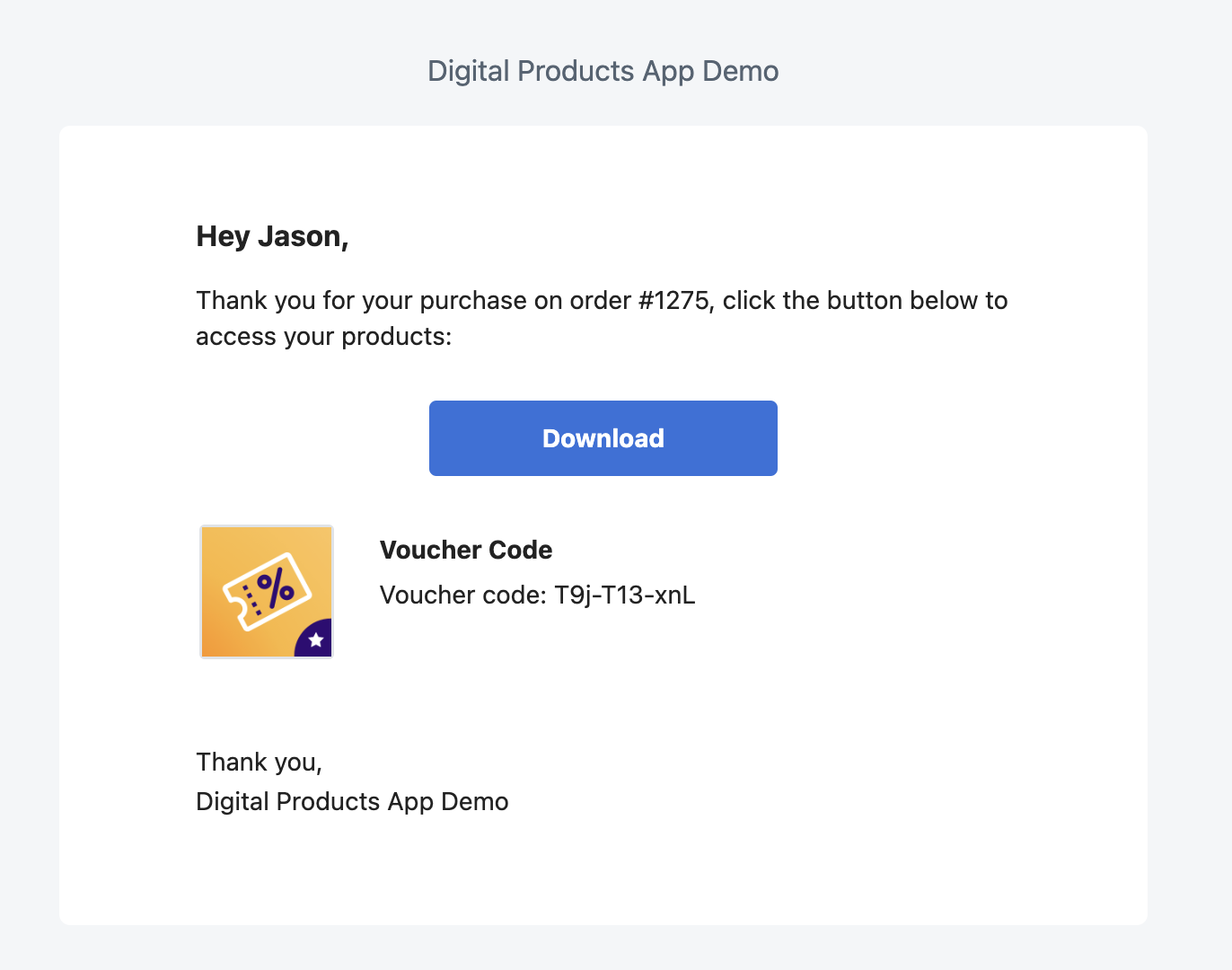
First, you'll need a product set up in Shopify to use as your voucher code or licence keys. In the following example, you'll see a product called "Voucher code." Once you have your product created, you'll go into the Kable Digital Products application and click on "Create Digital Product."

On the next page, click on "Select Product" to choose the product: you can use the search bar here to find it easier if you have lots of products to sort through. Once you've selected it, you can click on save.

Once the page loads, you'll see the main page for managing the digital product you've just created. From here, click on "Attach a digital item." On the pop-up that appears, you'll first click on "Type", then "Voucher Codes." You can fill out the information here however you'd like and even add an URL that will be provided to customers where they can use their voucher codes. Once you're done, you can click save.
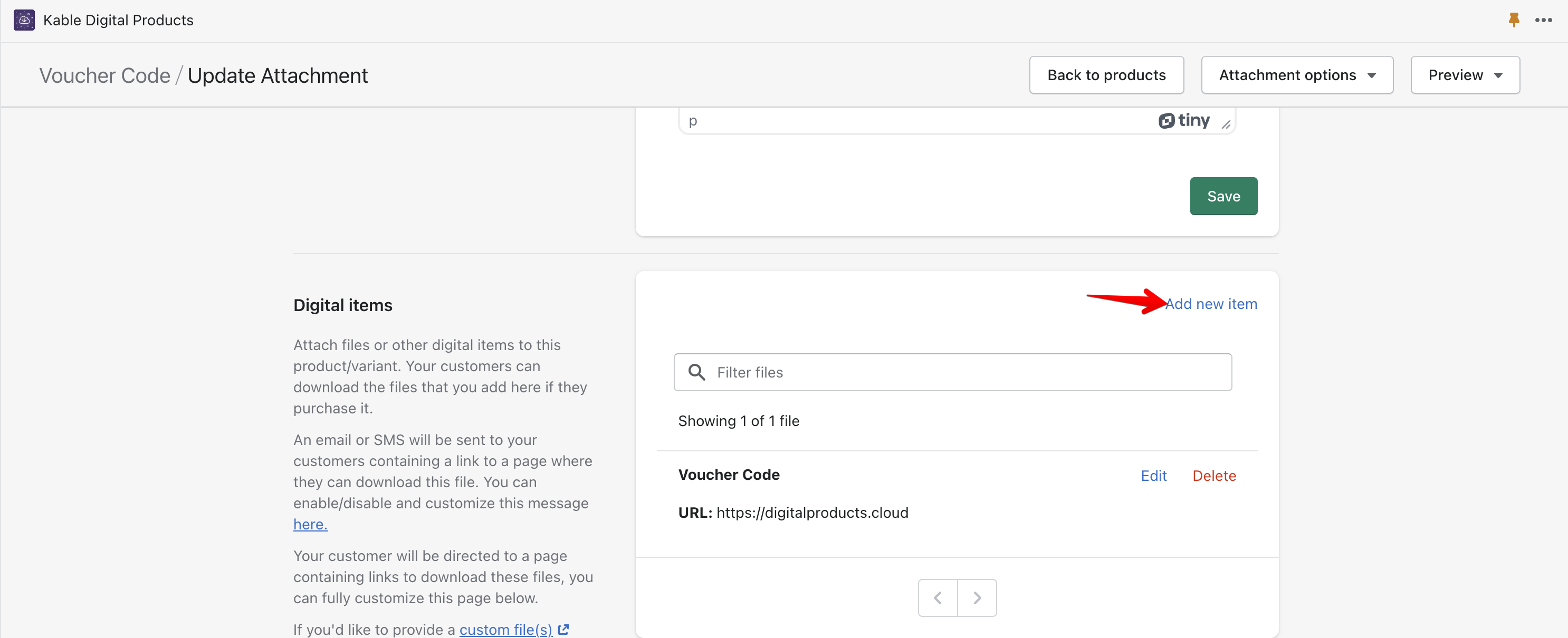
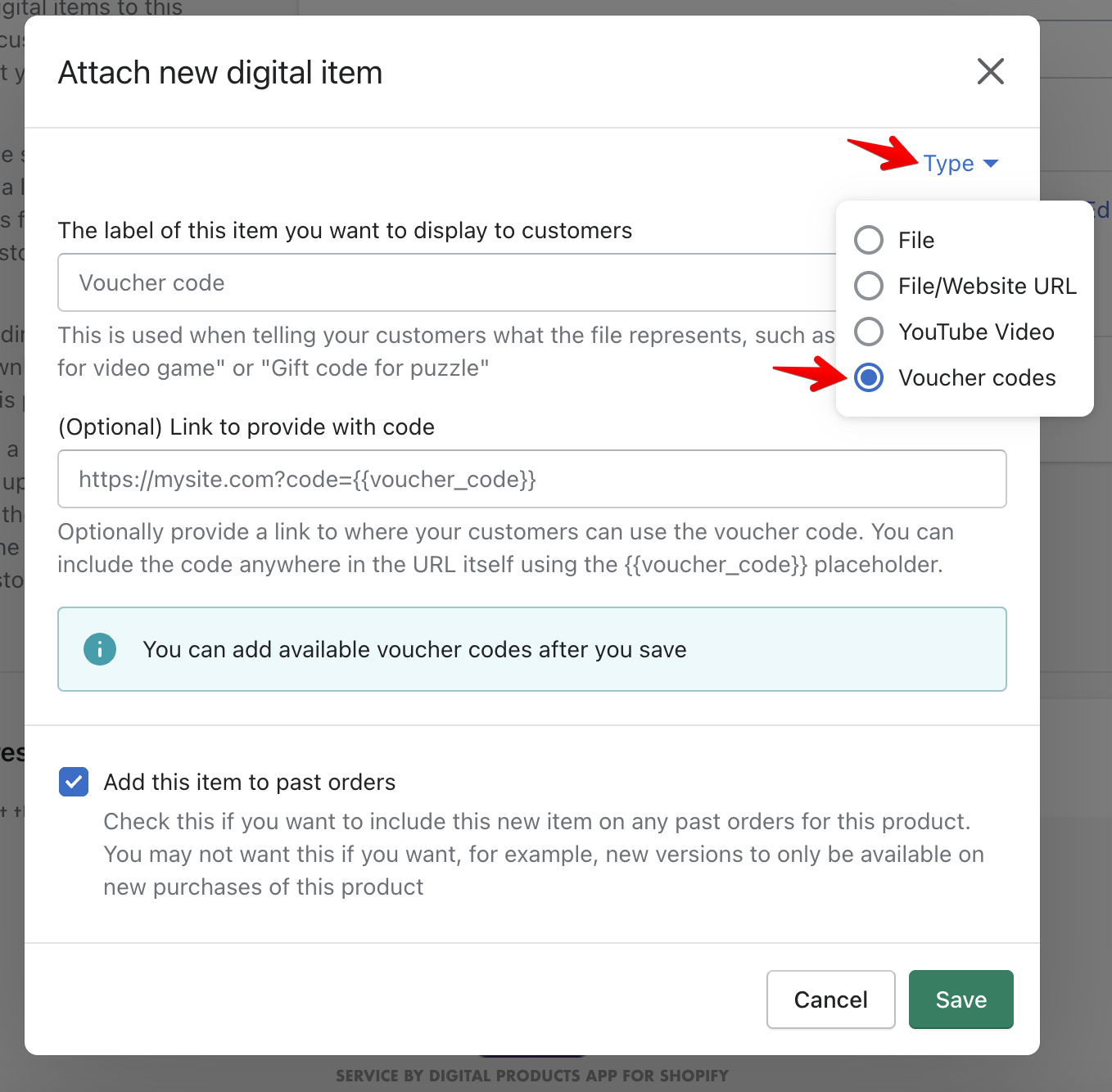
That will be the basic setup for the voucher codes. The next step is to actually add the codes that will be provided when a customer completes a purchase.
Add and Manage Your List of Voucher Codes or Licence Keys
The voucher code manager allows you to easily add codes individually or in bulk, as well as search/filter the codes, and see what codes are used and the associated orders they're used on.
To access the voucher code manager for this attachment, click on "Edit" next to the digital item you just created, and then in the pop-up, click on "Voucher Code Manager" to go to the voucher code manager page.
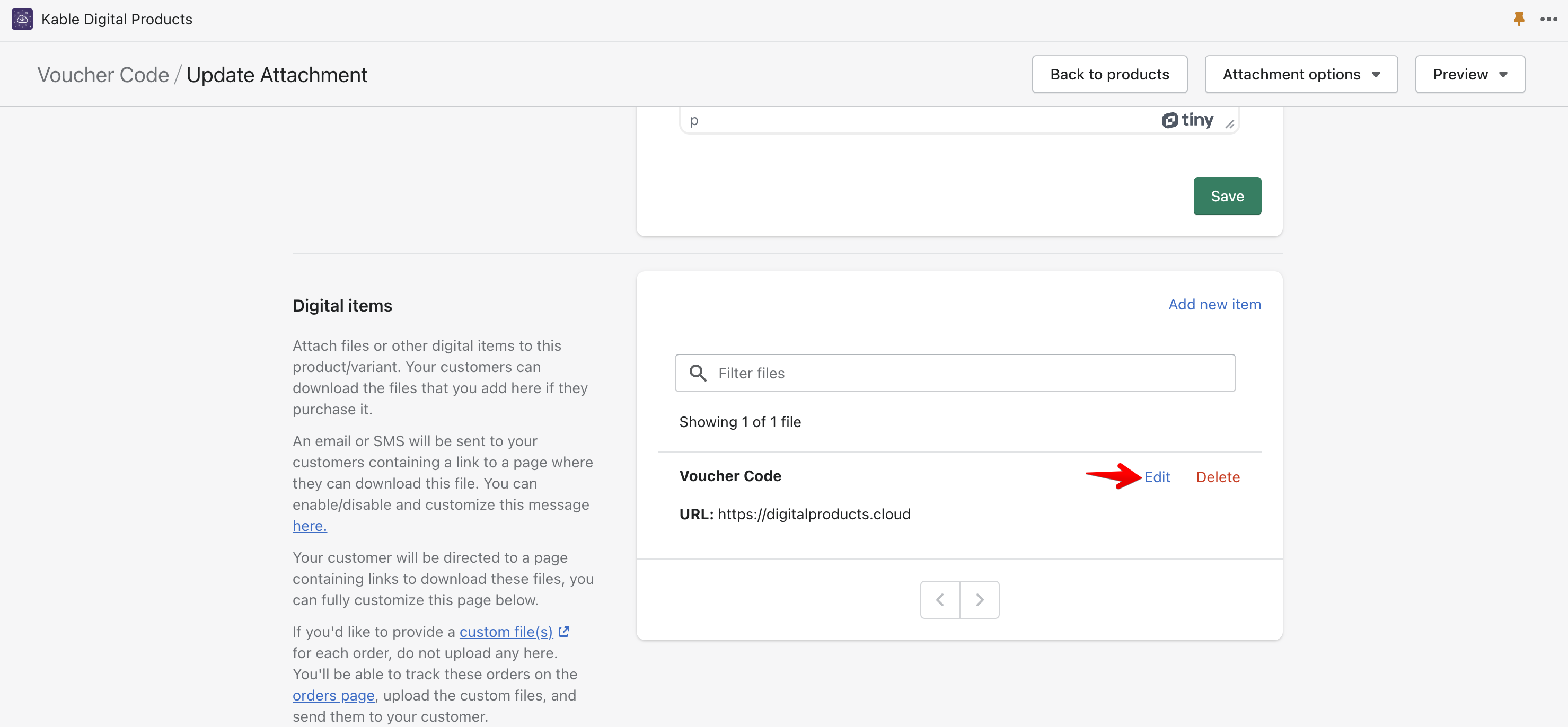
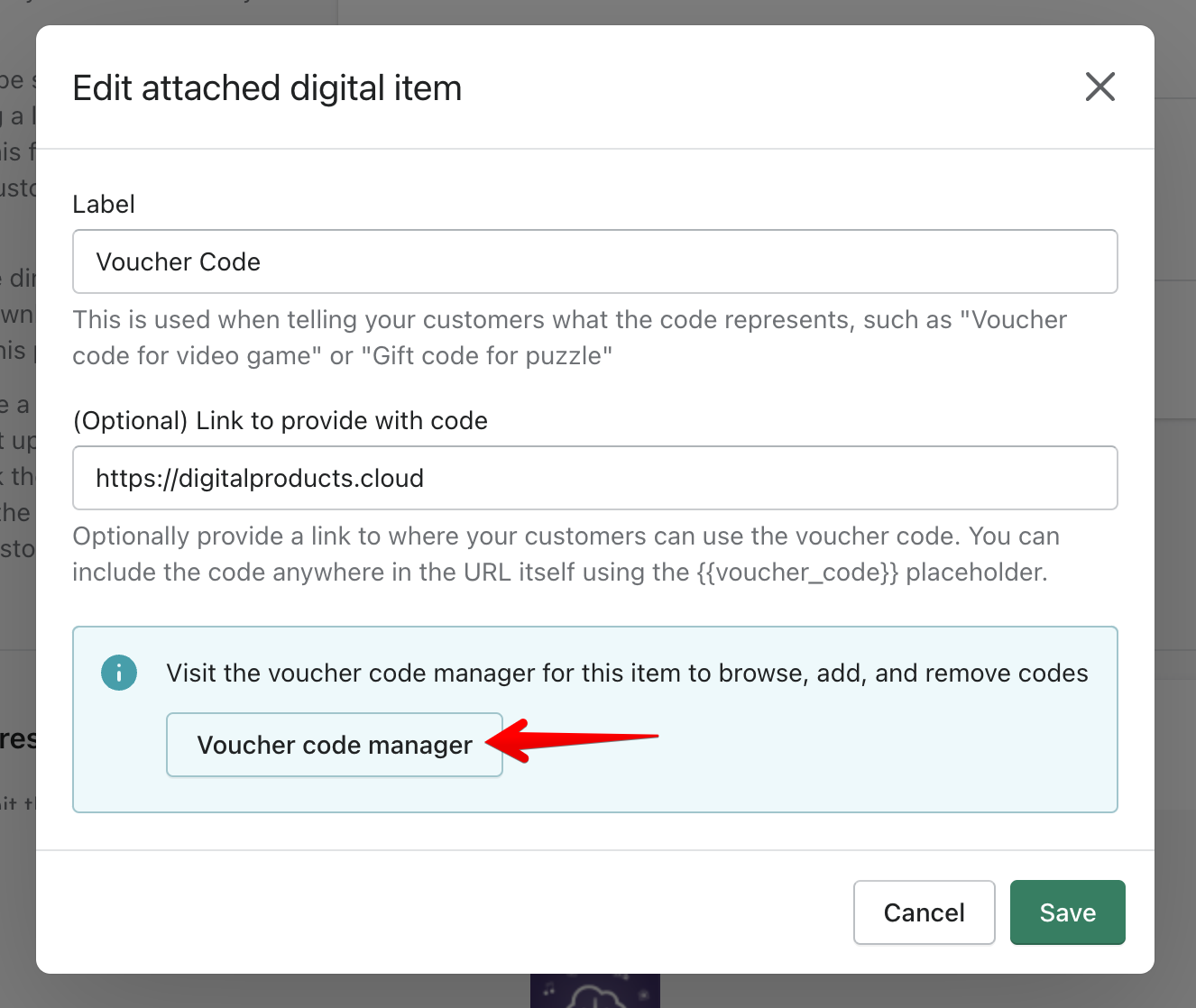
To get started, click on "Add codes": next, you'll see a dialog box pop up where you can paste in the codes to be provided to customers after purchase. Once you've pasted in your codes, you can click on save.
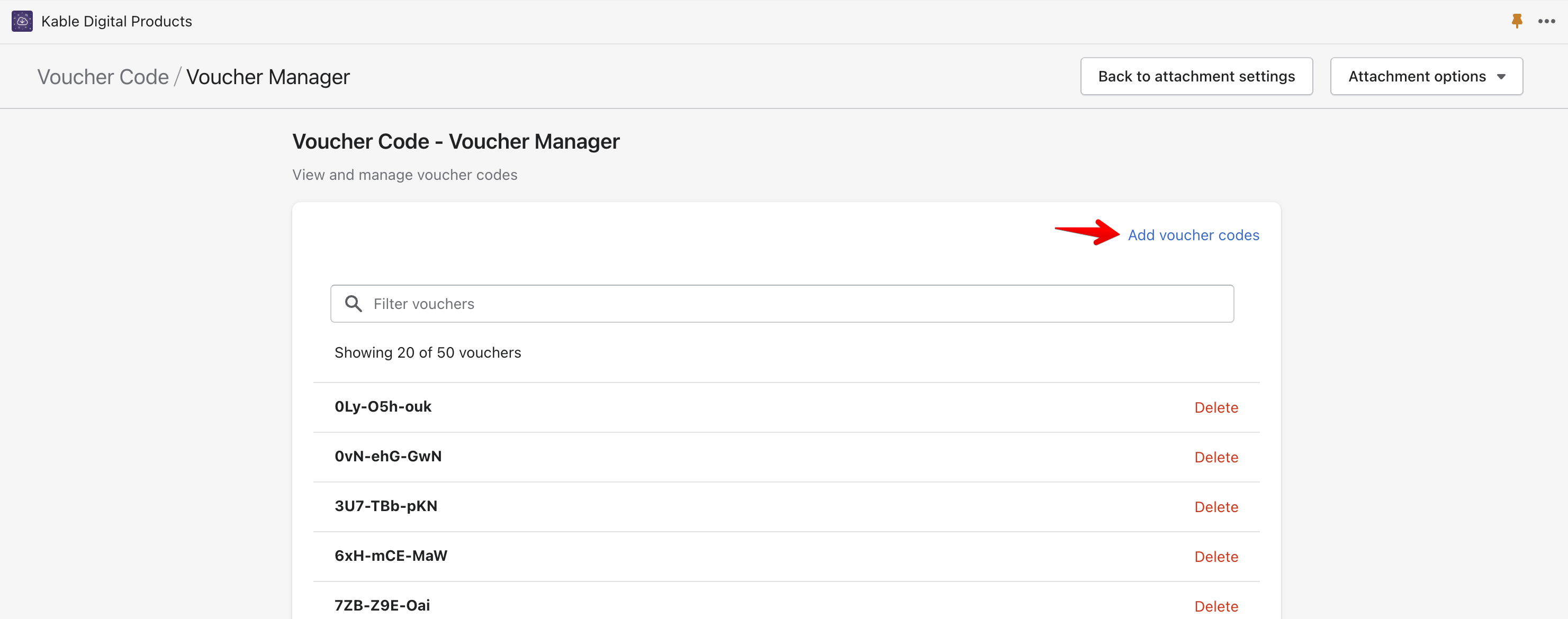
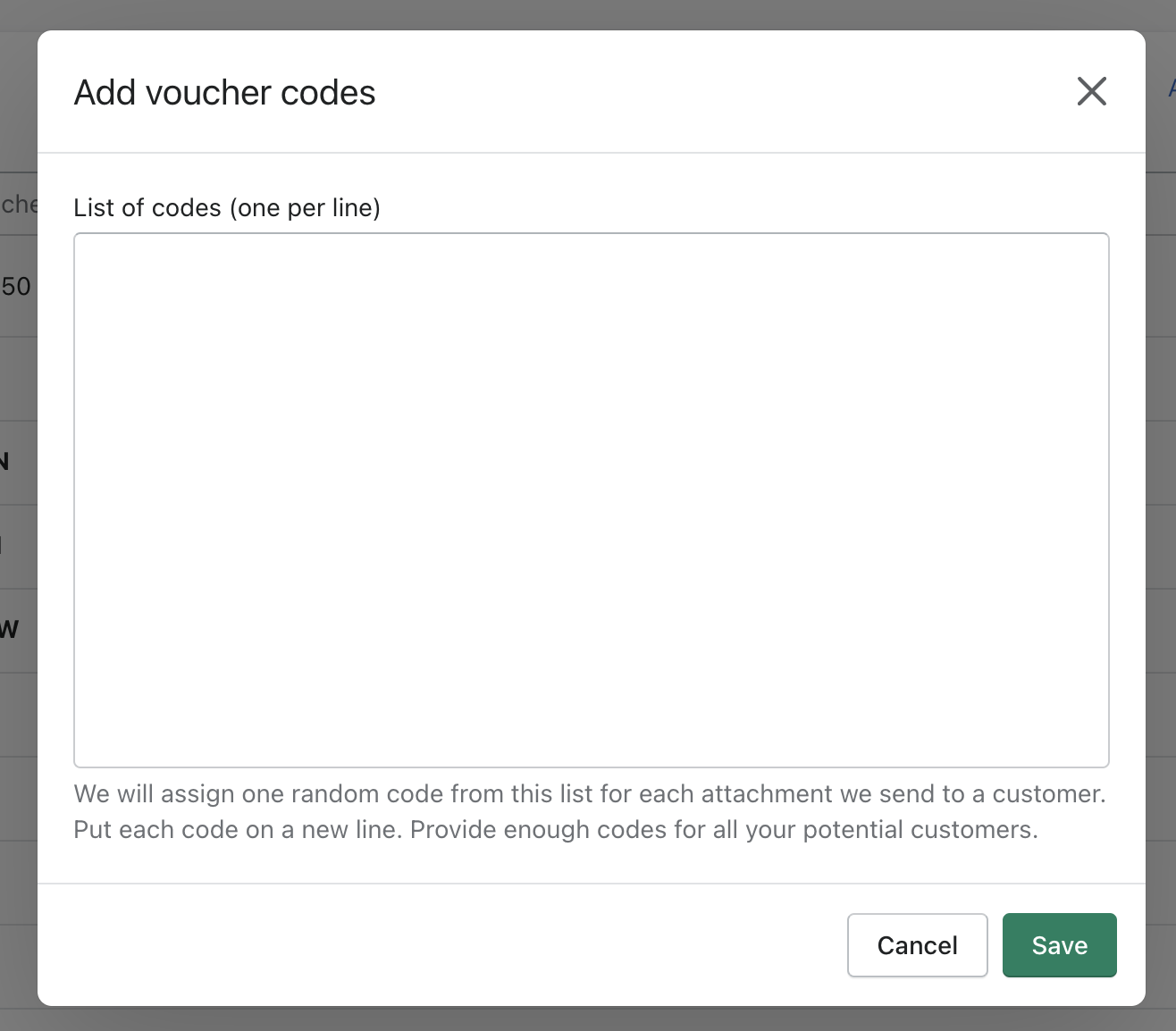
That's it for setting up voucher codes or license keys. Now all of the customers who purchase this product will receive a code/key with their purchase and a URL if you provided one in the earlier steps. You can still mange all the codes from this page as well, and if you need to add more, you certainly can by clicking on "Add Voucher Codes" in the upper right hand corner. As always, if you have questions or need any help, please reach out to us and let us know.