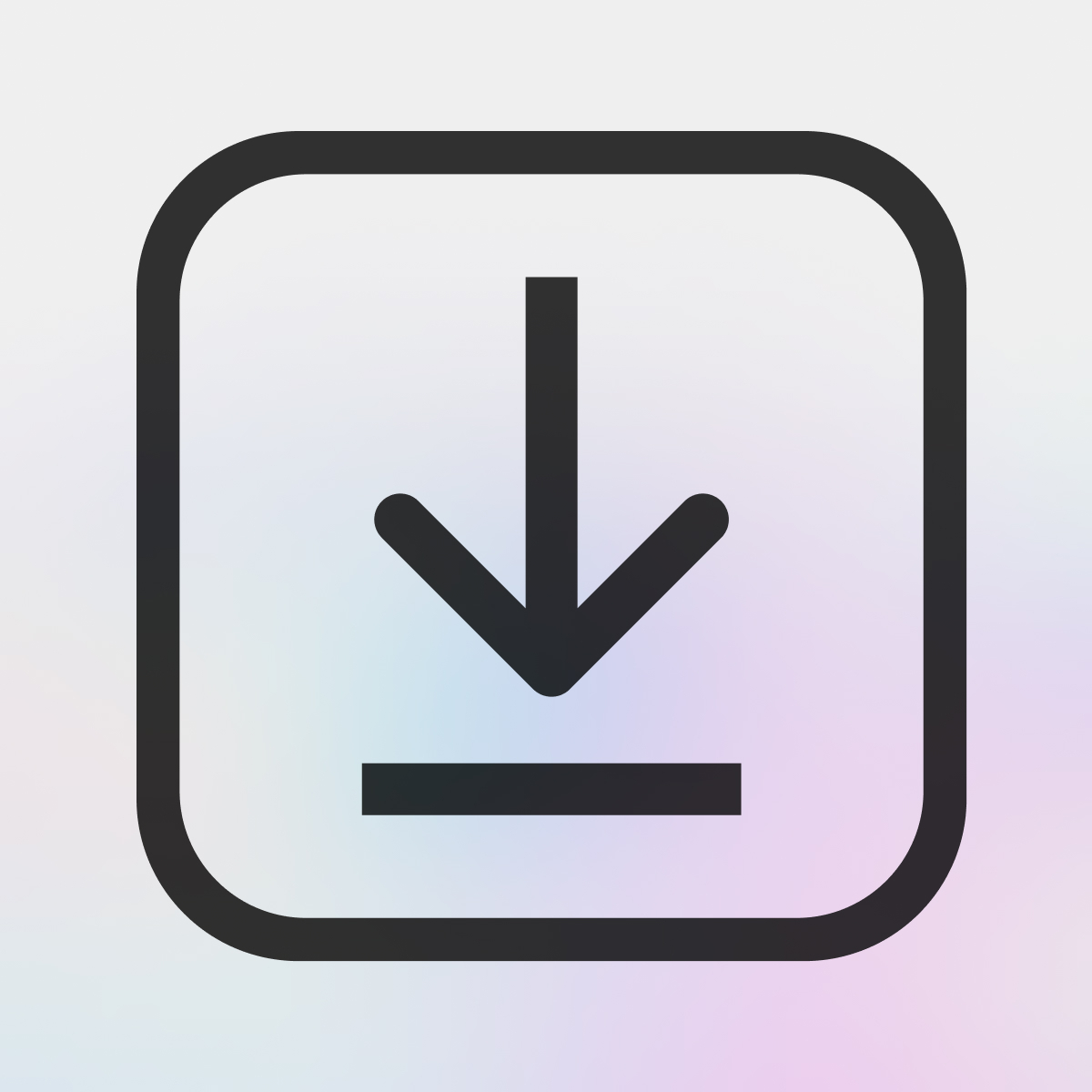Customer Account Download Page
To access the app's Settings page, first open the Linkcase app from your Shopify admin dashboard by clicking 'Apps' in the left sidebar, then selecting 'Linkcase' from your installed apps list.
To access the Shopify theme code editor, go to your Shopify admin dashboard, click on 'Online Store' in the left sidebar, then click 'Themes'. Next, click the 'Actions' button for your current theme and select 'Edit code' from the dropdown menu.
Prerequisite: Enable Customer Accounts: Before setting up the Customer Account Download Page, you must enable customer accounts on your Shopify store. To do this, go to your Shopify admin dashboard, click on Settings, then Checkout, and set customer accounts to required. Save your changes before proceeding.
Customer Account Download Pages give you an added layer of security for your downloads. They make your downloads only accessible to customers who have set up an account for your store and who use their account to access and authenticate their downloads. Customer accounts are a Shopify feature that gives customers a password protected way to access their information, order information, and current order status. More information on customer accounts can be found on Shopify's help page here.
To enable and set up the Customer Account Download Page, you're going to go to the "Settings" page from inside the app, and make sure you're on the "Order & fulfillment" tab. On that page, you'll see the options on how to deliver customers their downloads, and you'll select the "Customer page on your storefront (requires customer accounts)". Once selected, you can click save, and head to the next step to set up this delivery method.
As you can see from the option to enable Customer Account Download Pages, this feature only works if you have customer accounts enabled on your store. To make sure this works as intended, you have to make them a required feature for your Shopify store. To do that, go to the "Settings" page of your Shopify store and click on "Checkout". There, you'll see the option to require customer accounts which you'll want to enable and save.
Now, when a customer makes a purchase from your store, they'll need to set up an account in order to have access to their downloads. You'll also need to make sure your customers have quick access to their downloads from their store accounts. You're going to add a button to the order summary page that they can access anytime from their customer account that gives them access to their downloads
This step is advanced and requires some knowledge of Shopify theme customization. If you require any help setting it up, please let us know, and our team will be happy to help. First, you need to go to the theme code editor in Shopify, and go to the "customers/order.liquid" file. In that file you're going to look for the following code.
<h2>{{ 'customer.order.title' | t: name: order.name }}</h2>
Then, below this line of code, you'll copy and paste the following code (shown below), and click save. Now, anytime a customer checks their order from their account, they'll have a way to access their download page.
{% if order.cancelled != true and order.metafields.kable.digital_products.download_page_url %}
<a role="button" class="btn" style="margin-bottom:20px" href="{{ order.metafields.kable.digital_products.download_page_url }}">Download</a>
{% endif %}
If you have customer accounts set to optional, you will also need to add code to the "customers/login.liquid" file to make sure when an account doesn't exist, the page will redirect properly. You'll need to find the following code first:
{% endform %}
Once you find that code, grab the following code (shown below), and copy and paste it in just below that "{% endform %}" line.
<input type="hidden" name="checkout_url" value="/account" />
<script>document.querySelector('form[action="/account/login"] input[name="checkout_url"]').value = (new URLSearchParams(window.location.search)).get('return_to') || '/account';</script>
Now, if you have customer accounts set to optional, and the customer account doesn't exist, the page will redirect properly.
That's it for this guide! Some of these steps are advanced, so if you need help or have any questions, please reach out to us. Our team is here and happy to help!